03/08/2010
Today we learned how to use Microsoft Publisher to create a brochure based on a travel destination. I’ve experimented with Publisher before on my old PC, but have never used it to create this type of document. What I really like about this program is how polished the final product can look. There are various layouts for the brochure, some with a bit more ‘flare’ to them, while others are more straight and intended for professional use. I chose to use Machu Picchu as my destination, and was impressed with how easy it was to just save images from the internet (Right click on image - ‘Save as’) and then insert them into the brochure.
One thing I found difficult with this lesson was that we rushed through creating our brochure. I know the workshop is just meant to expose us to different programs and encourage us to explore them on our own time, but I’m a bit of a perfectionist when it comes to these things. Needless to say, I was a few steps behind my peers this morning (I just need to resize this picture… and change this font… and reposition the title…)
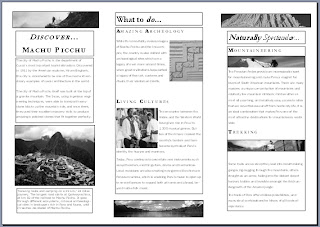 |
| Oooh... how very 'rustic'! |
Christine’s Classroom: Microsoft Publisher
While on my previous teaching round, students were doing an integrated unit on ‘All Aussie Adventures’ and their final project was to create a brochure based on their favourite Australian destination. I think this program would have been a great one to show them, but I don’t know if I would have encouraged them to use it for their ‘good copy’.
Although I like how polished Publisher is, I think kids really enjoy being hands-on and creative when it comes to producing things like brochures, posters, and mock advertisements. In my classroom, I think I would use Publisher to model how to create a brochure and explore aspects such as layout and overall appearance. I would then get students to go off and create their own brochure using physical materials, while keeping the Publisher brochure in the classroom for a reference.
*Quick Tips: The ‘print screen’ function proved very useful this session, as it allowed me to capture the image in this blog post. At first I was going to Print - Save as PDF, but found that most of my formatting was being lost. I ended up taking a print screen while in ‘Print preview’; however, I was unable to get a shot in colour. Hmmm… may have to play around with this a little longer. (Although I will admit, I think the ‘rustic look’ of my brochure suits the destination I’ve chosen.) :)
 |
| Brochure in Colour - Where did my formatting go? |
No comments:
Post a Comment